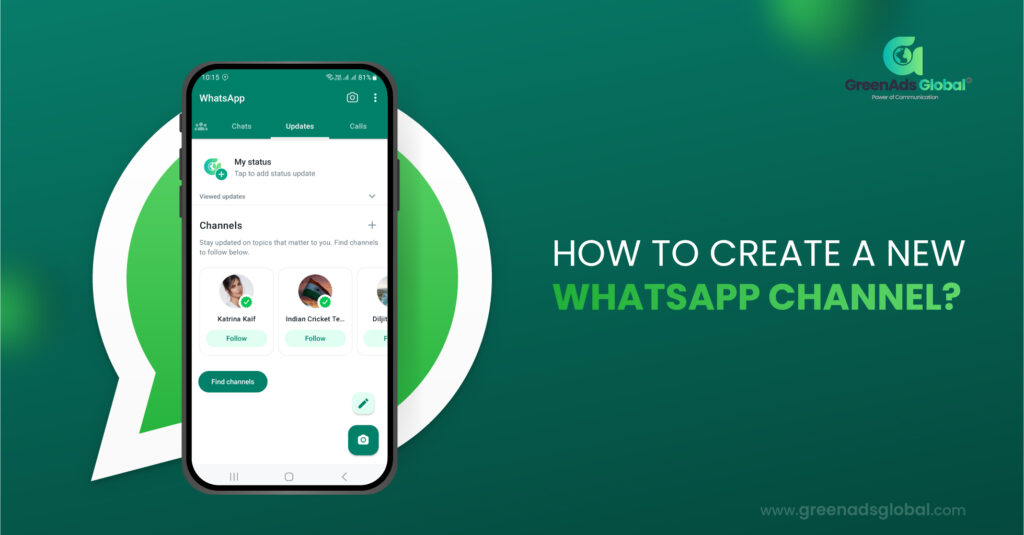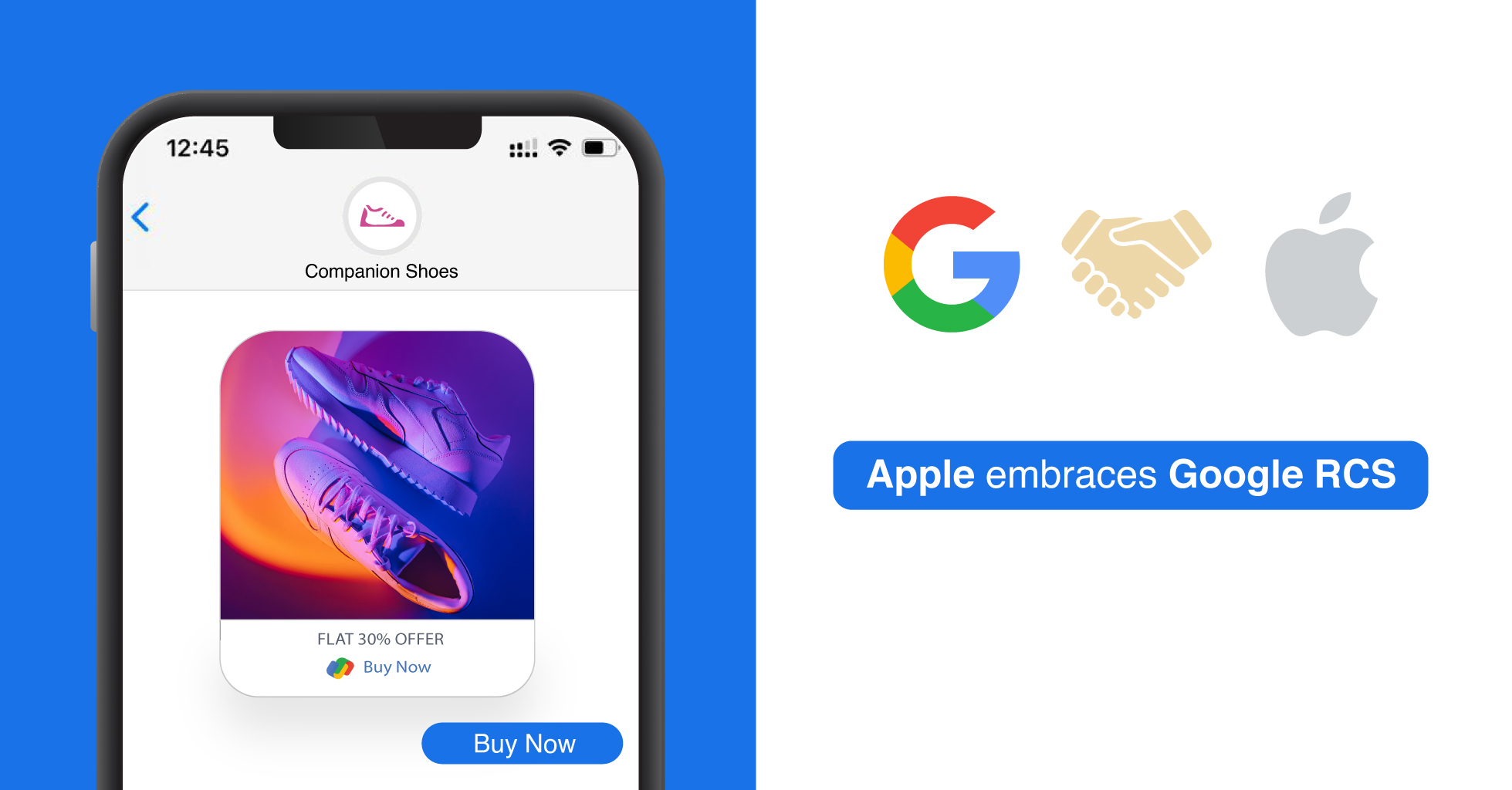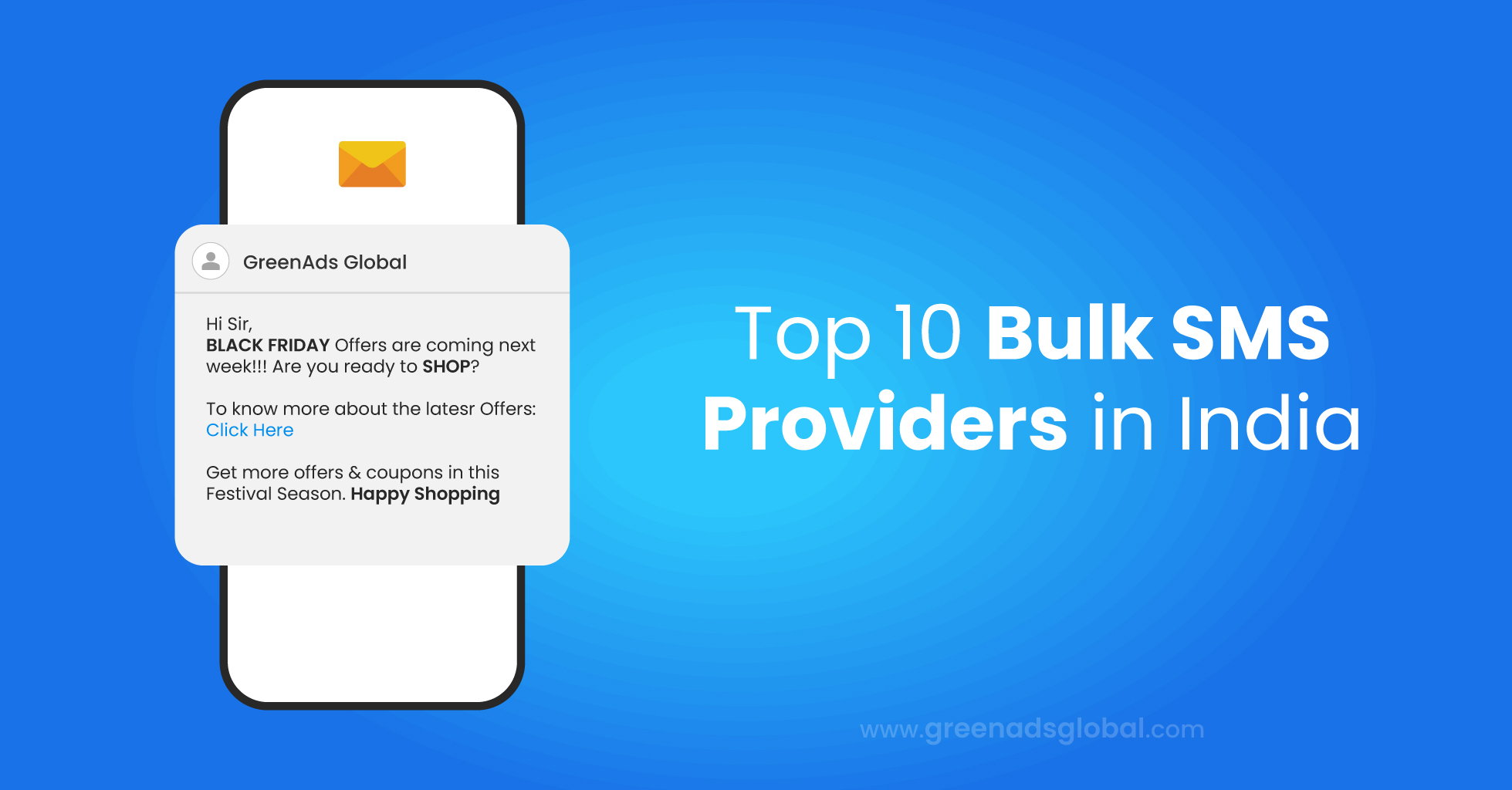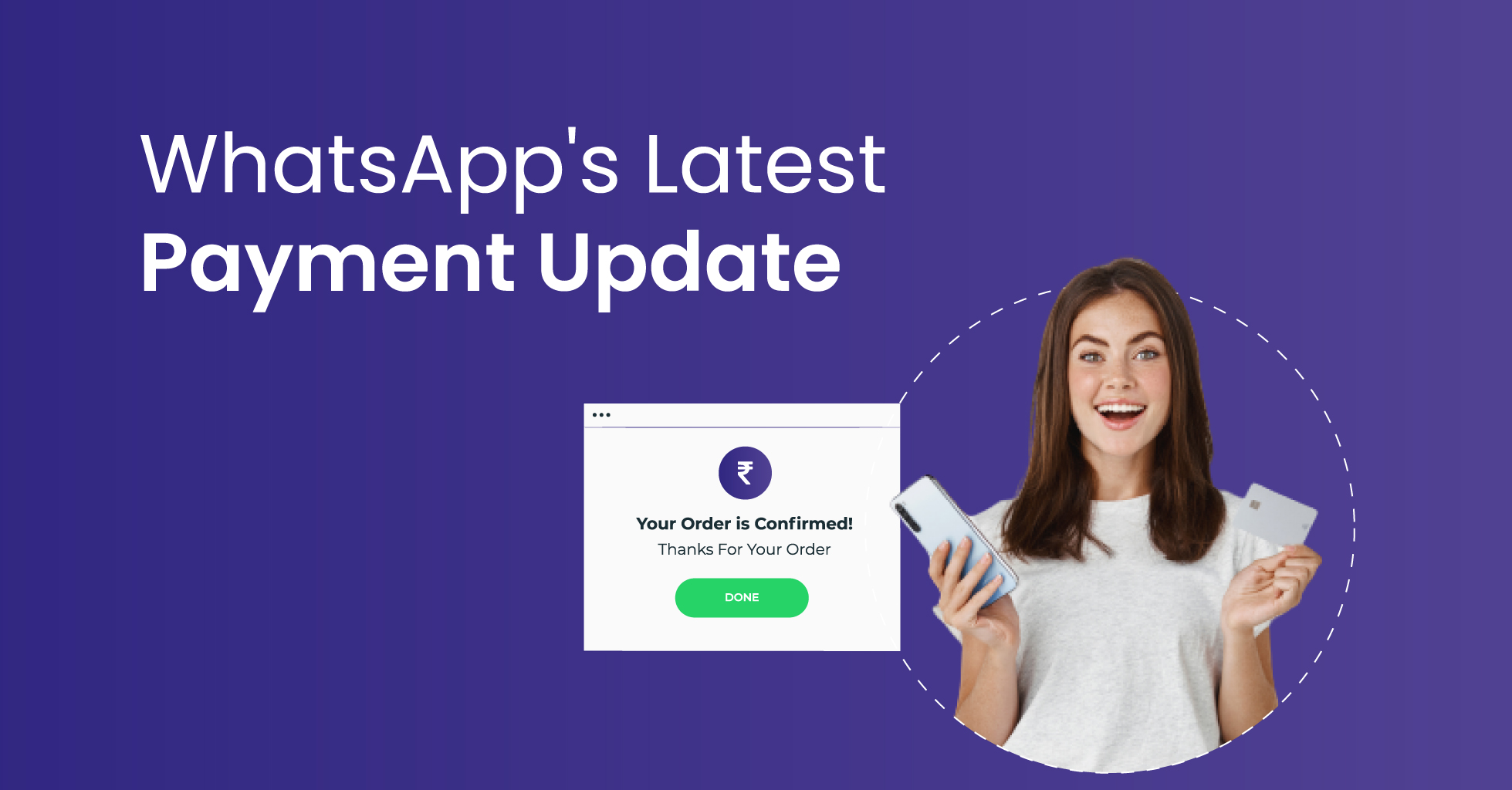Creating a WhatsApp Channel: A Step-by-Step Guide
WhatsApp Channels have recently been introduced, offering businesses a new way to reach a wider audience and send bulk messages. In this guide, we’ll walk you through the process of creating your own WhatsApp Channel.
Ensure Your WhatsApp App Is Up to Date:
Before you begin, make sure your WhatsApp app is updated to the latest version. You can update it by visiting your app store and manually initiating the update.
If you don’t see the feature after updating, it might not be available to all users yet. You can join a waitlist to receive a notification when it becomes accessible.
How to Create a WhatsApp Channel on Android Devices:
Open your WhatsApp (Business) App on your Android device and navigate to the Updates tab.
Tap the “+” icon and select “New channel.”
Follow the onscreen prompts by clicking “Continue.”
Provide a channel name to complete the setup. You can change this name later.
Customize your channel by adding a description and an icon. The description should briefly explain your channel’s content.
Choose an emoji, sticker, or image as your channel’s icon. You can either upload an image or take one during setup.
Once you’ve finished, click “Create channel” to finalize the process.
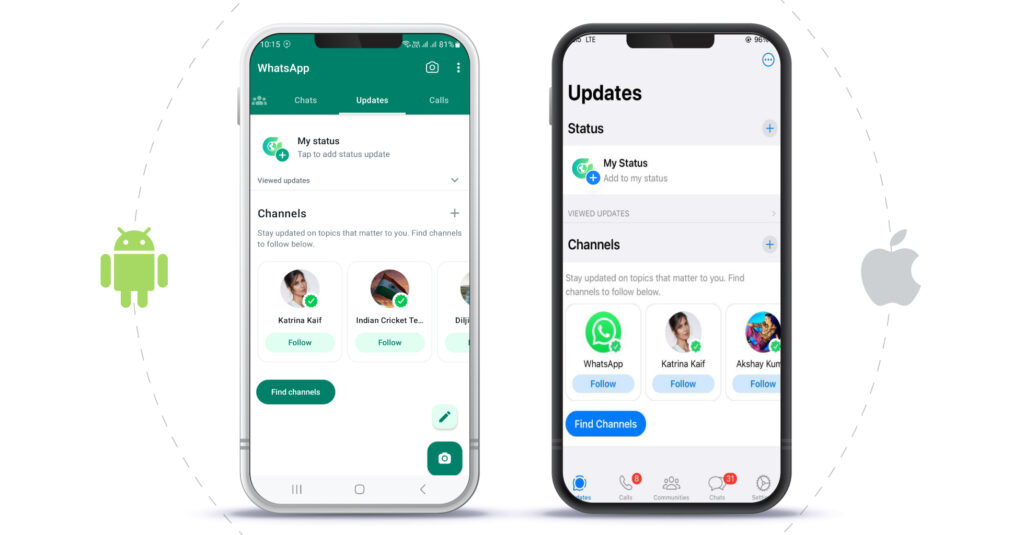
How to Create a WhatsApp Channel on iOS Devices:
Open WhatsApp on your iOS device and go to the Updates tab.
Tap the “+” icon and select “Create Channel.”
Click “Get Started” and follow the onscreen instructions.
Provide a channel name to finish setting up your channel, and remember that you can change the name later.
Customize your channel by adding a brief description and an icon that represents your channel’s content.
Choose an emoji, sticker, or image as your channel’s icon. You can upload an image or take one during setup.
How to Create a WhatsApp Channel in Your Browser:
Open WhatsApp Web in your browser and click the Channels icon to access Channels.
Click the “+” symbol, then select “Create channel.”
Click “Get Started” and follow the onscreen prompts.
Provide a channel name, which you can modify later.
Customize your channel by adding a brief description and an icon.
Choose an emoji, sticker, or image as your channel’s icon, and you can upload an image or take one during setup.
Posting Text Content:
To share text content with links, visit the channels page and open your channel.
Compose your post, add formatting (e.g., bold, strikethrough, underline), and insert emojis using the smiley emoji in WhatsApp.
Links will appear as content previews with images if available. Click the arrow to share your update.
Sharing Images and Videos:
Select the “+” icon in your channel to share images and videos.
Use your camera to take photos or record videos or choose existing media from your device.
You can edit images and videos, add text, emojis, blur sections, adjust image quality, and more.
For captions, tap on the image and add your text.
Keep in mind that followers can save shared media to their phones.
Depending on your goals, WhatsApp Channels can be used in various ways:
Private users and influencers can use them to share content with followers, friends, and family.
Businesses can send one-to-many broadcasts for product launches, company news, deals, or valuable content.
However, note that WhatsApp Channels offer limited features compared to the regular WhatsApp broadcast tool. Personalization, target groups, automations, templates, and insights are limited, making it suitable for increasing brand awareness but less effective for scaling WhatsApp marketing.
In conclusion, while WhatsApp Channels can be an interesting tool, for scaling your WhatsApp marketing efforts, consider using WhatsApp marketing notifications in combination with a robust messaging tool for more comprehensive results. For product queries, Chat with us…